
Features
- Clicking an email link in another document or in the browser will open the Compose panel, with all provided fields filled (if you have made FMail2 your default email client)
- FMail2 supports native macOS windows with tabs and restores them at a restart as they were when you stopped the program. So you can have a window with tabs for Email and Contacts and another one for the Calendar. Or a window for composing a new email. Or more…
- Use
⌘ + numberor⌃⇥to go to a tab - FMail2 will offer to be the default email program
- You can use the Status Menu to hide FMail2 from the Dock; the Status menu will still show the number of unread emails (if you want)
- Many Settings

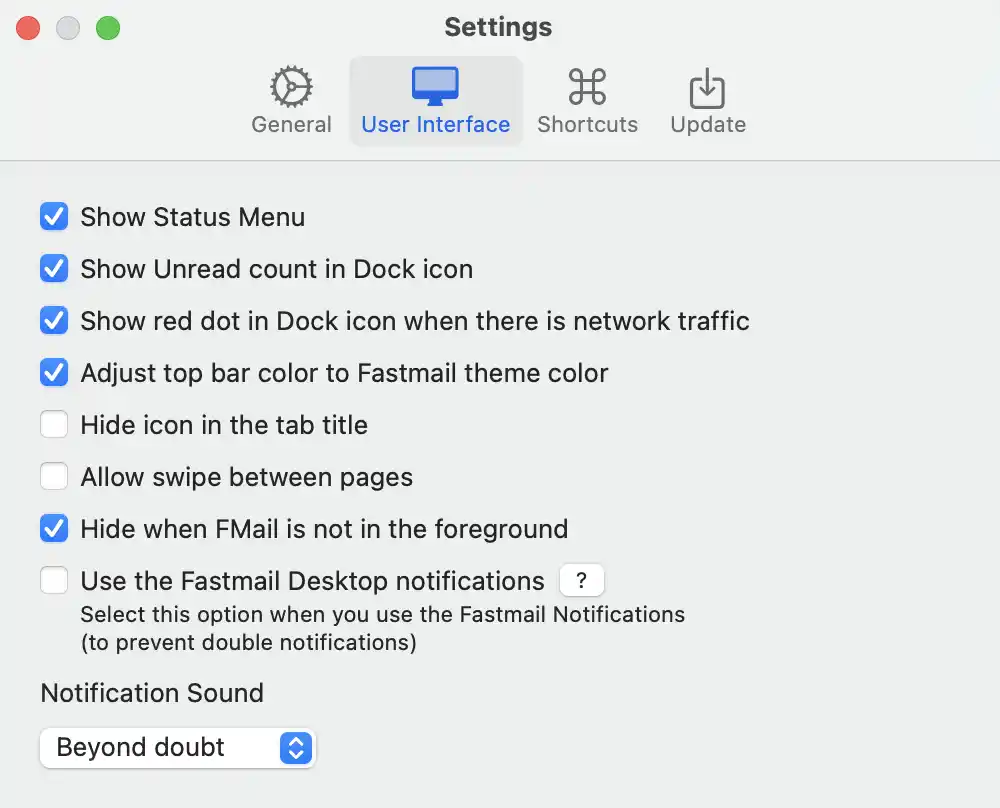
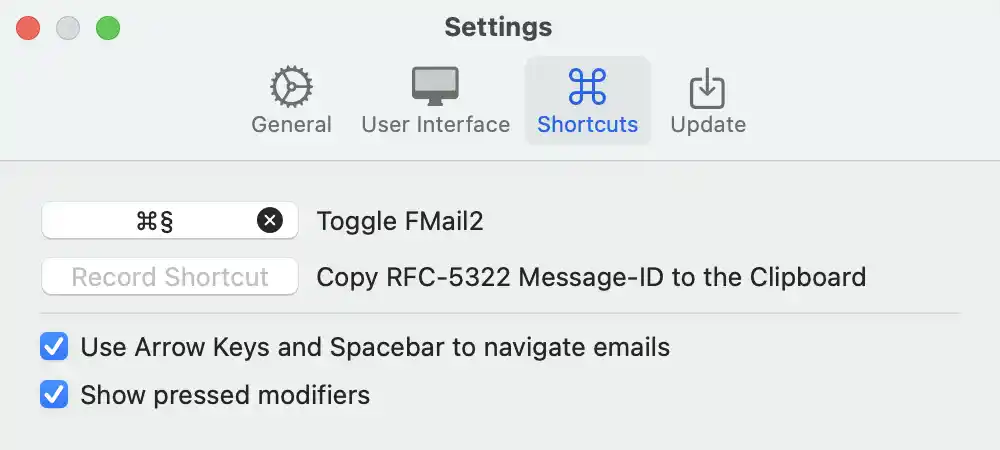
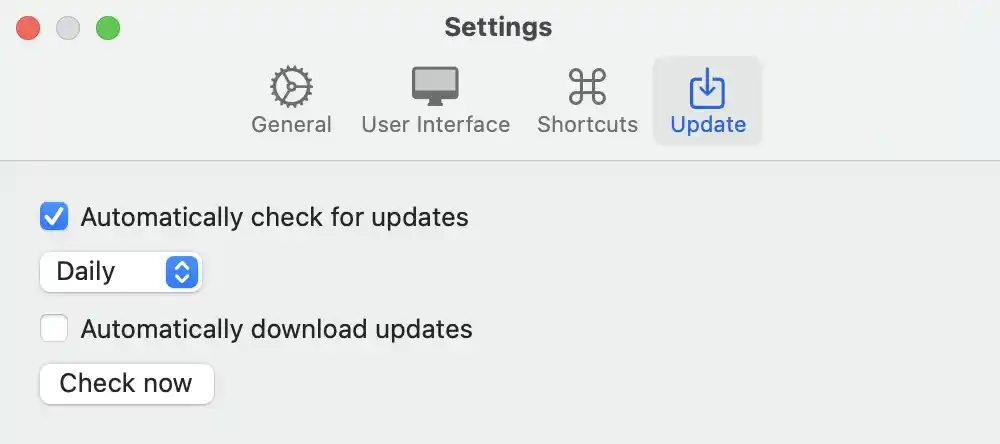
- Define a shortcut key to show/hide FMail2
- AppleScript support
- Option to compose an email in its own window (supports all existing shortcuts)
- Reply an email with only the selected text in the quote text (as in Apple Mail, but not in Fastmail…):
Select the wanted text and press ‘A’ to reply with that selection - ⌘-click: Opens a link in a new tab
⌘-Shift-click: Opens a link in a new tab, and makes it the active tab
⌘-Option-click: Opens a link in a new window
⌘-Option-Shift-click: Opens a link in a new window, and makes it the active window - Use the contextual menu to make a copy of all email addresses inside a selection
- Decide what folder you want to use for your Downloads; you can always override this setting by pressing the
⌥key - Have notifications even when FMail2 is not in the foreground, no need to have the email window open
- Choose your Notification sound
- Use the Arrow Keys and/or Spacebar to navigate your mails
- Supports horizontal swipes for navigating the history
- You can override Dark- or Light Appearance, when an email doesn’t show well in a certain mode
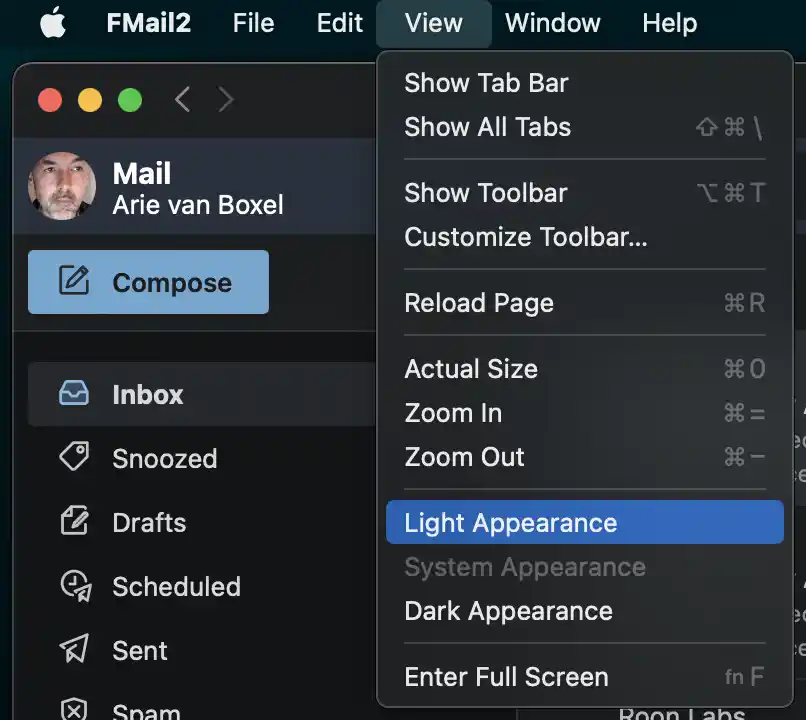
- Run the Fastmail beta version (if some functions do not work anymore, start by disabling this option in the Settings) or use your own domain
- Native printing of emails
- Secure – Not running in your browser means you are better protected against web tracking
- Secure – Mouse over will show you all links, so you know before you click
- Secure – A contextual menu lets you check the real address of an URL, also a shortened one, before you open it
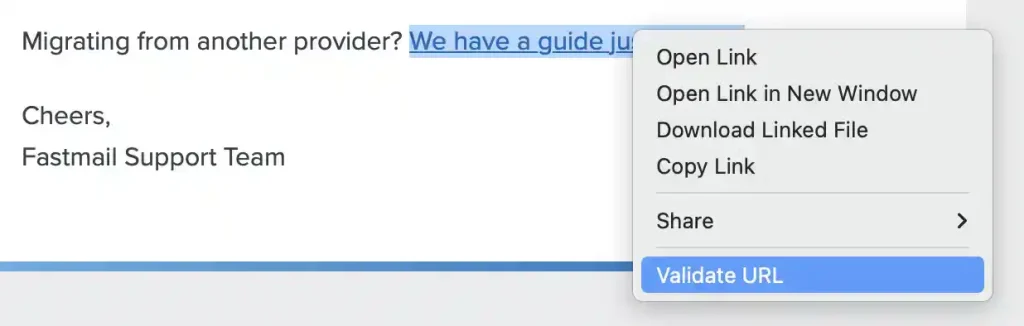
- Copy a RFC-5322 compliant Message-ID to the clipboard via a shortcut, the Edit menu or the contextual menu and paste it in an application that supports hyperlinks.
Later on, open that link in FMail2 or in any other email client that supports the RFC-5322 compliant Message-ID (such as Apple Mail).
It has to be said this specification is not rock solid. - Copy a FMail2 link (via the menu or the shortcut). This is more reliable and will open the mail in FMail2. For example use something like
[FMail2 link](fmail2://Mff1a2b3c4d5e6f7g89h941ef)in your markdown document, or<a href="fmail2://Mff1a2b3c4d5e6f7g89h941ef">FMail2 html link</a>in a html document.
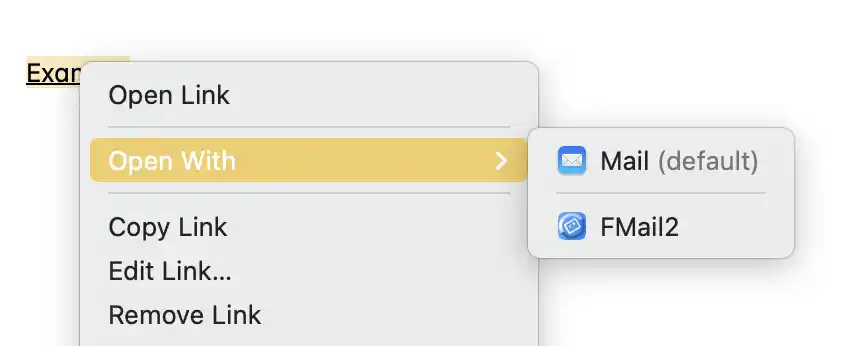
- Supports Hook and Hookmark via standard (RFC-5322) email ID’s
- You can add
.js filesthat will run when you start FMail2 (you select this in the Settings); you can also run the.js filesvia a button in the Toolbar - You can add
.css filesthat will be injected into the Fastmail code (you select this in the Settings) - Regular updates and improvements
- Automatic updates (if you want)
- Localized in English, French and Dutch
- Less then 10MB in size
(compare to 300MB+ for an Electron –good for the developer, bad for the user– based application, you can store 30 applications of the FMail2 size in the space taken by 1 Electron application…) - Last but not least: FMail2 is a hobby project. I do not sell (or give away) any information to any third party. FMail2 does not collect any user data at all.